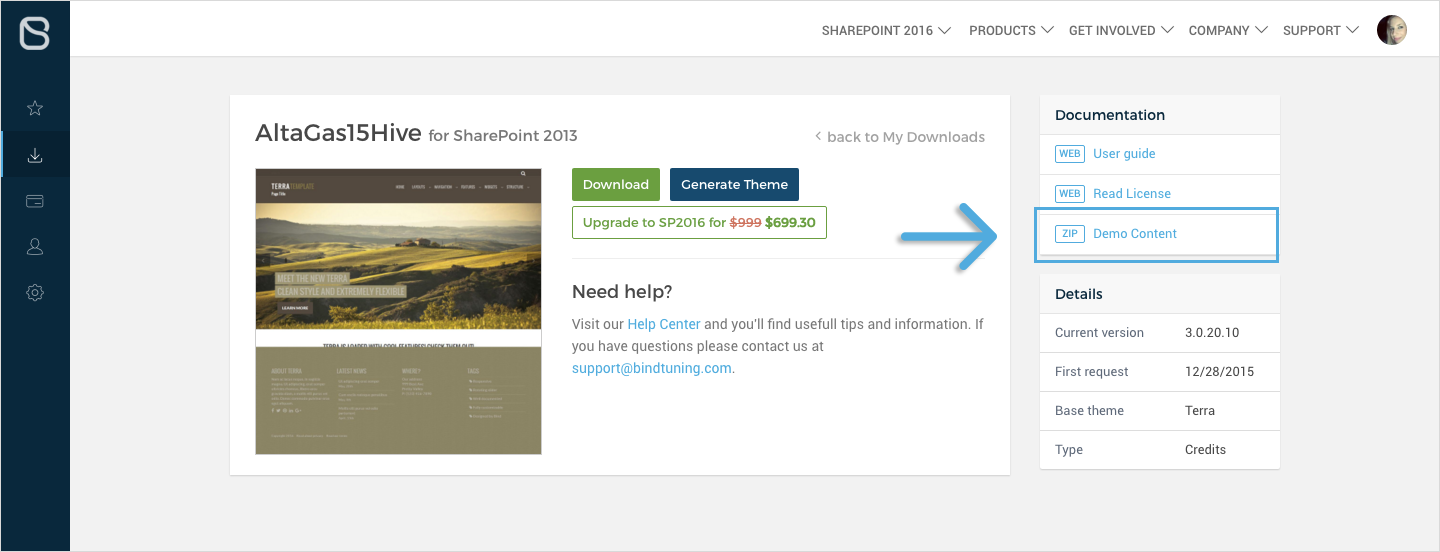Here, you will find useful instructions to use and format the features included in your theme using what we call "BindTuning settings".
To access BindTuning settings go to Settings and click on BindTuning Settings.
BindTuning Settings will only be available if you are a site collection Owner or Administrator.
The settings described in this section are not available to all BindTuning themes. To check what if these settings are available to your theme, please go to the BindTuning Settings page, inside your SharePoint environment.
BindTuning Settings
Here is a list of all the BindTuning settings available. Click on the link to read more about a specific setting.
-
Default Menu: It displays all nested sub items as drop-downs.
-
Mega Menu: It's available for menus with 3 levels. It will automatically display a mega menu structure when sub items exist or when you have a regular drop-down sub-navigation (when only one sub level is present).
-
Default Menu: All menu items are visible when the menu is loaded.
-
Accordion Menu: Nested sub-items are hidden by default and they are only visible when the user mouses hover the parent node.
If you want to have a page with a full width layout, and without the vertical navigation, here is where you can add the page URL.
SharePoint collaboration sites, like Team Sites, do not include the Page Layout functionality that allow us to add responsive page layouts, instead they include text layouts that are not responsive. By default, the theme does not change the text layout structure but with this setting you can decide if you want to make your Text Layouts responsive.
To add social networks to your theme's social zone type your social page URL in one of the predefined social networks, included in your theme.
Tokens can be added to the footer of the site, as text or links. Although they come with predefined names, you can always change it to any custom name of your choosing.
The footer zones allow plain text and html. If you want to replicate the same footer of your theme's live preview you can do so by copying the HTML from the demo content zip file and paste it in any footer section.
To download your demo content zip file:
- Access your account at bindtuning.com;
- On the My Downloads tab, select the theme;
- Under documentation you will find the .zip file.